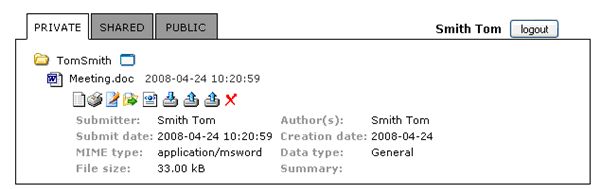Archiving system
 STEP 5 : Upload a new file STEP 5 : Upload a new file
 Files can be uploaded at folder-level. Files can be uploaded at folder-level.
When uploading a file, specify File properties (step 2), Extra attributes (step 3)
and give a Description of your file (step 4). These are the metadata of your file.
 STEP 6 : Submit metadata STEP 6 : Submit metadata
-
Fill in the file properties (tab 1) :
- File : Choose a file from your directory
- Filename : A valid filename, maximum 255 characters
- Creationdate : Date that the file was created (format: YYYY-MM-DD)
- Author(s): Author or authors of the file. By default the person who uploads the file.
- Dataprovider: Institute and/or person that provided the data
- Email of dataprovider
- Conditions of use: The conditions by which the data can or may be used
- Datatype: list of 11 datatypes. More information in the section datatypes
- Summary: Summary of datacontent, maximum 255 characters
- Fill in the extra attributes (tab 2) :
After choosing one of the 10 datatypes in the File Properties tab, you get specific attributes to fill in, in the second tab. For more information about
datatypes and their attributes go the the datatypes section.
There are some general technical possibilities to fill in extra attributes :
|
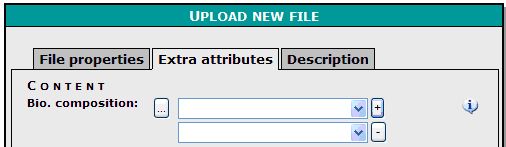
|
- list boxes : you can choose an item from the list. You can also add an item to the list by clicking on the three dots at the left. The item is only added to the standard list after
approved by the VLIZ datacenter. This is an Editable list
- enterring mutiple items of a list box by clicking on the plus sign at the right, one or several times. For deleting an item, click on the minus sign
- specific characteristics : to fill in data that can't be filled in, in the standard fields. Put in a characteristic name and value. More information about specific characteristics is explained for every datatype
|
|

|
- Fill in the description (tab 3) :
the Description tab is a free text field to describe the data. This field is comparable with a Readme file
|
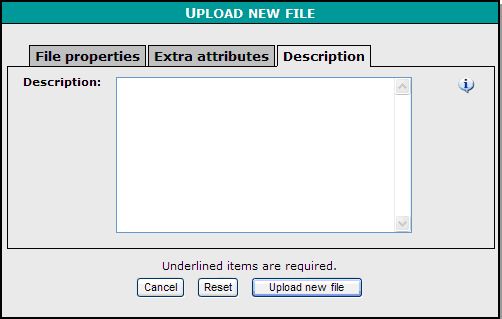
|
 STEP 7 : Upload your file! STEP 7 : Upload your file!
By clicking on the right-button (Upload new file)
 Other file actions Other file actions
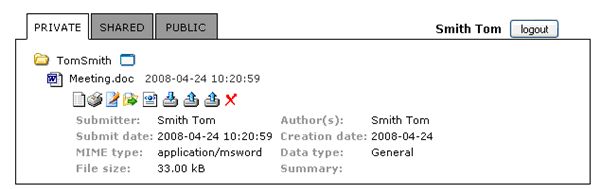
 Schow metadata : Displays the metadata as entered in the 'Upload new file' form. Schow metadata : Displays the metadata as entered in the 'Upload new file' form. Print metadata : Print the metadata as a Printable file. Print metadata : Print the metadata as a Printable file. Modify/Edit metadata : Modify or Edit the metadata of the uploaded file. Modify/Edit metadata : Modify or Edit the metadata of the uploaded file. Move file : Move your file to another folder. Move file : Move your file to another folder. Download XML metadata : Download the metadata of a file as an XML file. Download XML metadata : Download the metadata of a file as an XML file. Download file : Download the datafile Download file : Download the datafile Upload new version : Uploading a newer version of your file. To retrieve the old version, you have to contact the administrator Upload new version : Uploading a newer version of your file. To retrieve the old version, you have to contact the administrator Upload similar file : Uploading a similar file. The metadata will automatically be copied to the new file(s) you upload. Upload similar file : Uploading a similar file. The metadata will automatically be copied to the new file(s) you upload. Delete file : Delete the file from the MDA. Contact the administrator to retrieve the deleted file(s) Delete file : Delete the file from the MDA. Contact the administrator to retrieve the deleted file(s)
|


|
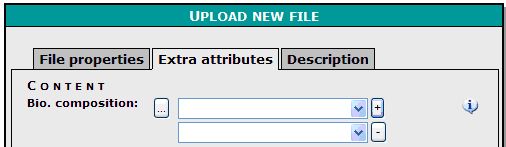

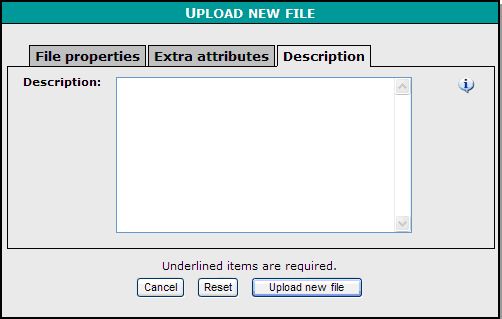
 STEP 7 : Upload your file!
STEP 7 : Upload your file! Other file actions
Other file actions
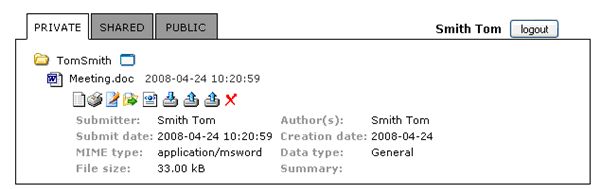


 Other file actions
Other file actions